How To Import Website Presets
You’ve installed the Optimizer, but it seems empty or you want to look it like the demo websites. Fear not! We’ve completed all the troublesome work for you. Optimizer Pro comes bundled with the dummy data.
Importing Presets
To import Optimizer Pro presets, follow these steps
- Go to Dashboard -> Appearance -> Customize
- At the bottom, you will find a list of options, click on Presets

- Click on the thumbnail you want your website to look like
- A pop up will show up, click Ok

How To Import Widget Presets
In Optimizer Pro, you can import pre-designed widgets from our Presets library.
- Go to Appearance -> Customize -> Front Page -> Front Page Widgets
- Click on “Add a Widget”, you will notice that under each widget there is a “+” icon.
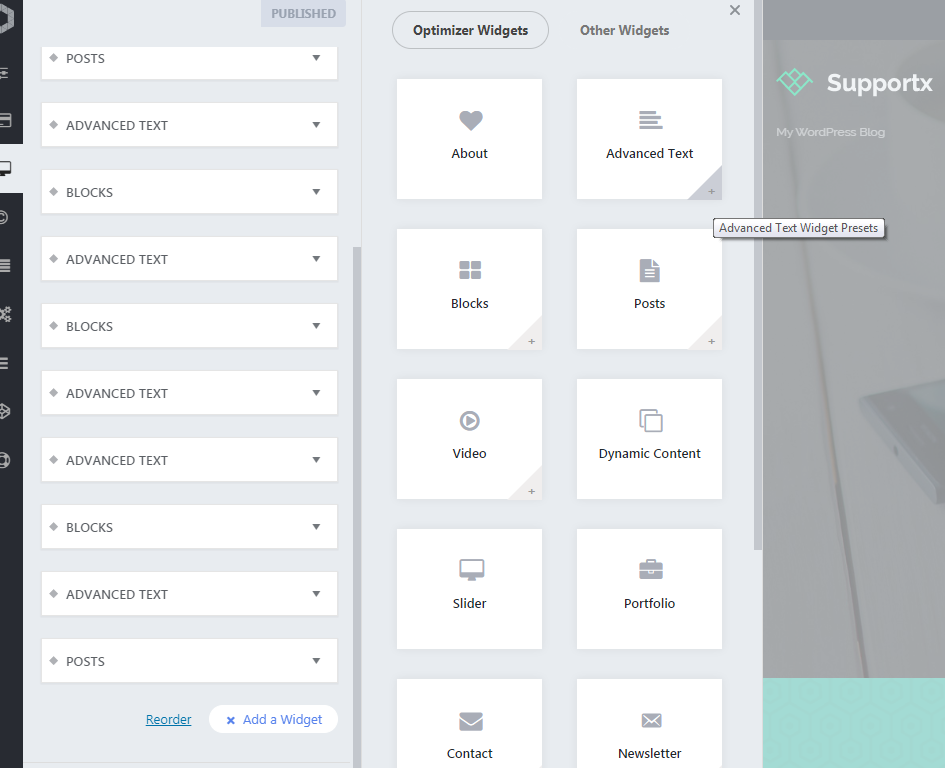
- When you click that icon, presets related to that certain widget will show up
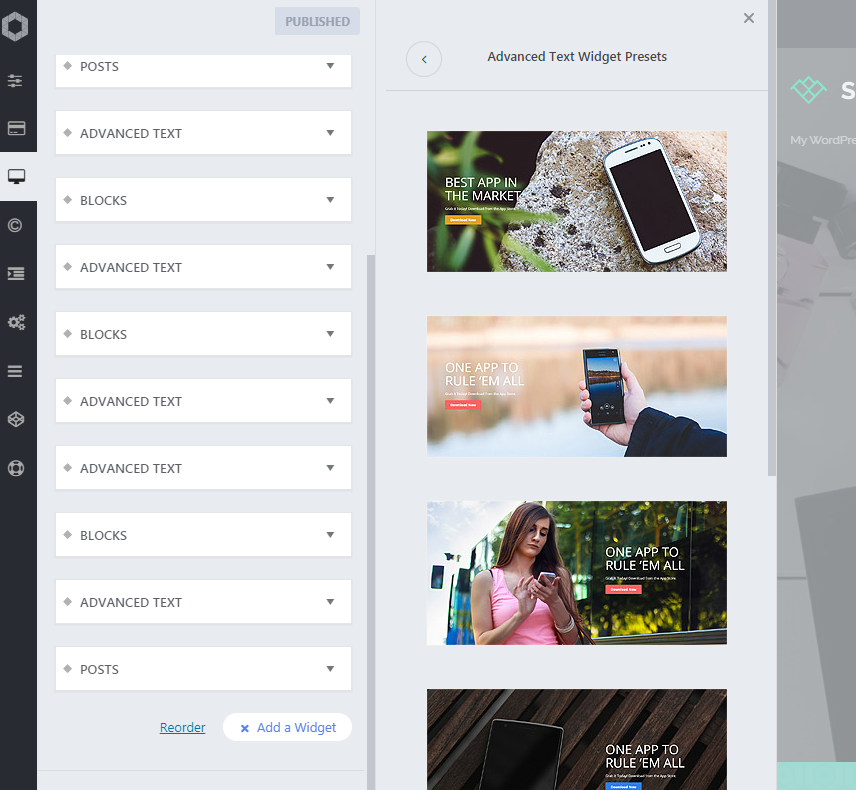
- Click the “Import” button on each preset to import that widget with the predefined settings.
- After the widget is imported, you can edit the widget anyway you want.
- Click on Save & Publish to save the changes.

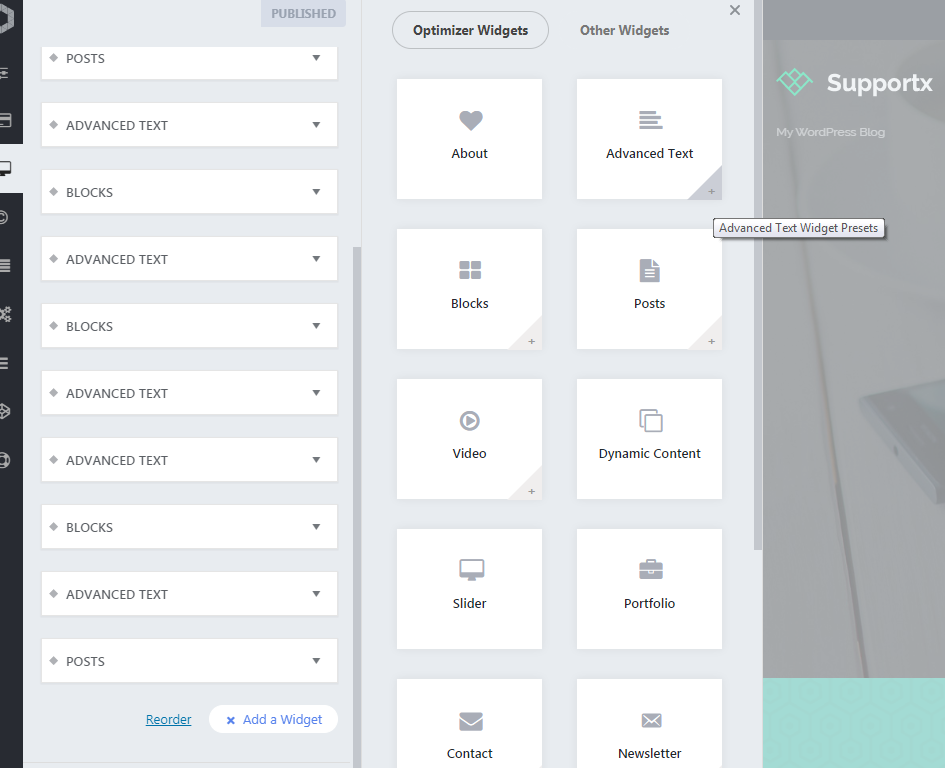
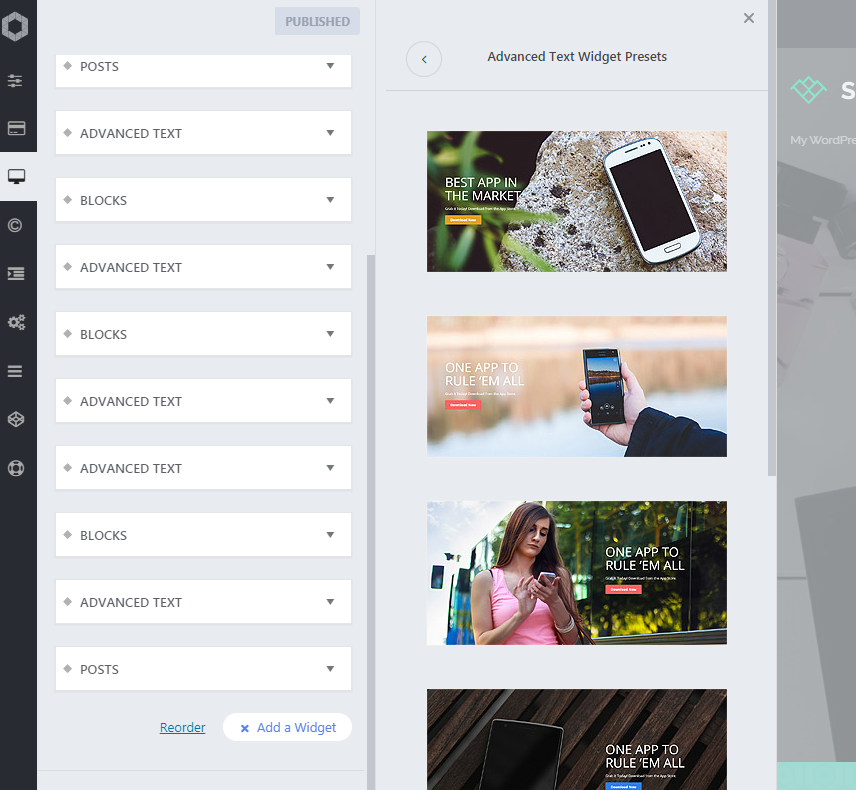
 Copyright © 2020 AmpleByte Studio.
Copyright © 2020 AmpleByte Studio.