In Optimizer, you can create an entire page with widgets just like the frontpage. To do that:
- First navigate to Pages > All Pages.
- Click on any page where you want to add widgets.
- Now in the page edit screen, click the “Customize” button above the editor.
- Click the “Activate” button to make the page widget friendly.
- Click the Add/Edit Widgets button and you will be redirected to customizer where you can add any widgets to the page you want.
- If you decide to remove all the widgets and get back to the page’s default state, Go back to the page edit screen and Click the “Remove Widgets & Switch Back to Editor” button.
- You can also save the widget settings of a page as a preset to use the preset on other pages to avoid starting from scratch. To do that, simply click the “Save as Page Preset” button from the top. Later when you are customizing another page, click the “Import page Preset” button to import a previously saved preset to that page.
Custom Page Presets
After creating a page with widgets you can save the widgets as preset to use it on other pages. To do that, first you will need to save your presets.
Saving Page Presets:
- Click the “Save as Page Preset” button while you are customizing the page from top.
- Then save your preset with a unique name.
Using the saved Presets:
- Create a new page and , click the “Customize” button above the editor and then click the “Activate” button to make the page widget friendly.
- Then Click the Add/Edit Widgets button.
- Then Click the “Import Page Preset” Button.
- Click the “Import” button to import the preset widgets that you saved earlier to current page.

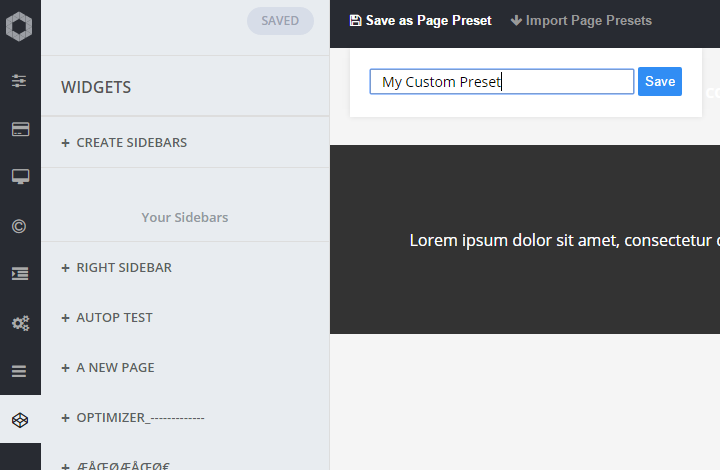
 Copyright © 2020 AmpleByte Studio.
Copyright © 2020 AmpleByte Studio.