The theme contains several texts that you may like to translate. To translate the any english text, Follow these steps:
- Install and activate the plugin Loco Translate
- Then from your Dashboard Go to Loco Translate > Manage translations
- Click the “+ New language” button beside the “Optimizer PRO”.
- Then on the next screen a Country dropdown list will appear, Select The language you want the texts to be translated. e,g: “German” and continue.
- On next screen all the “English text strings” that are inside the theme will be listed. Select text string from the “Source Text” list and then Add your translated text in the textarea below.
Example: If we want to translate the text “+Add New” to german, We will have to find the “+Add New” text from
Source Text” list and add our translated text in the textarea. In this case “Neu Hinzufungen” inside the “German” box.
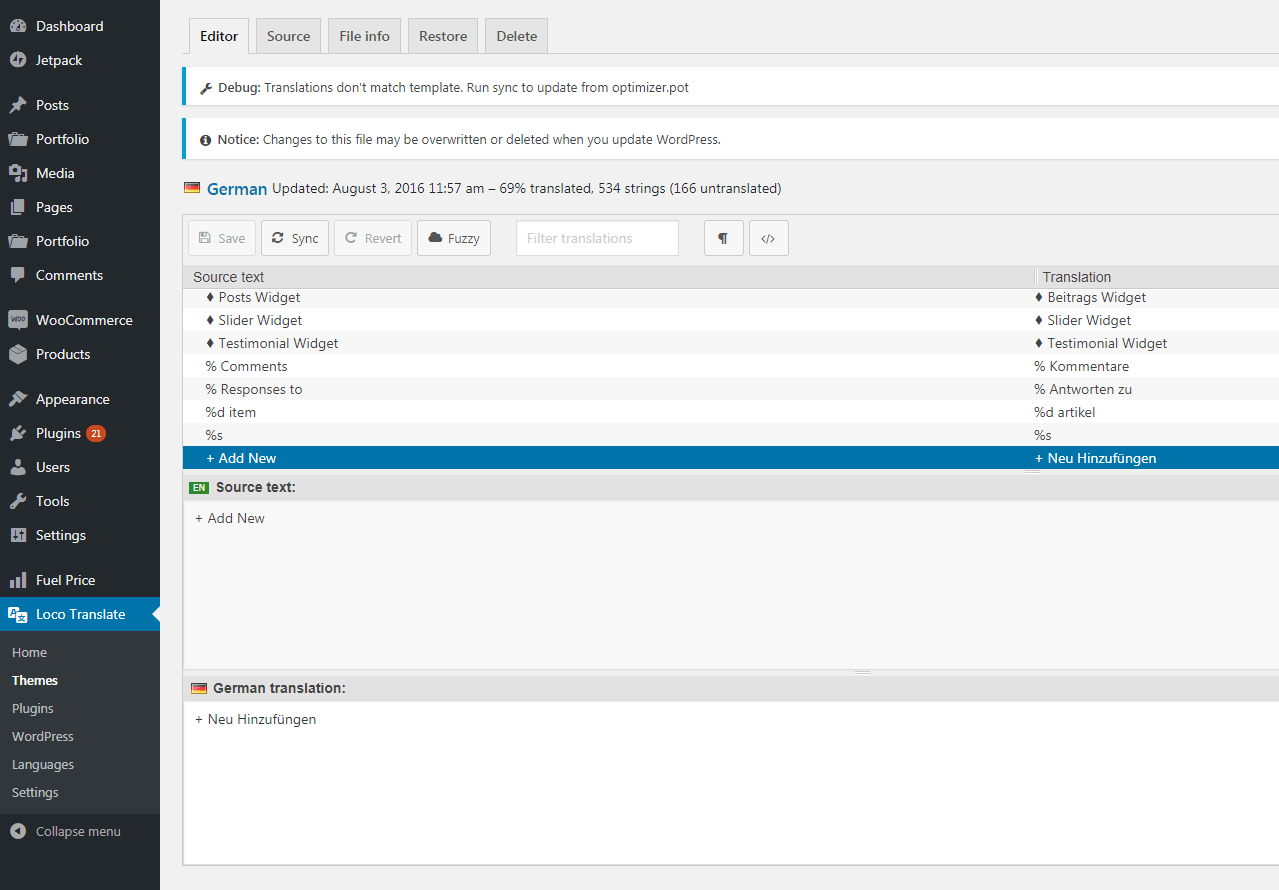
- Then Click the Save button from top and all your translated text should appear on the your website instead of the default English text.
You can translate any text that’s used in Optimizer following the above steps.
NOTE: The translated text will only appear on your frontpage depending on your WordPress Language settings you set from Settings > General. If you want to change the default English text to translate to German, Make sure you have set your language to “German” from Settings > General.

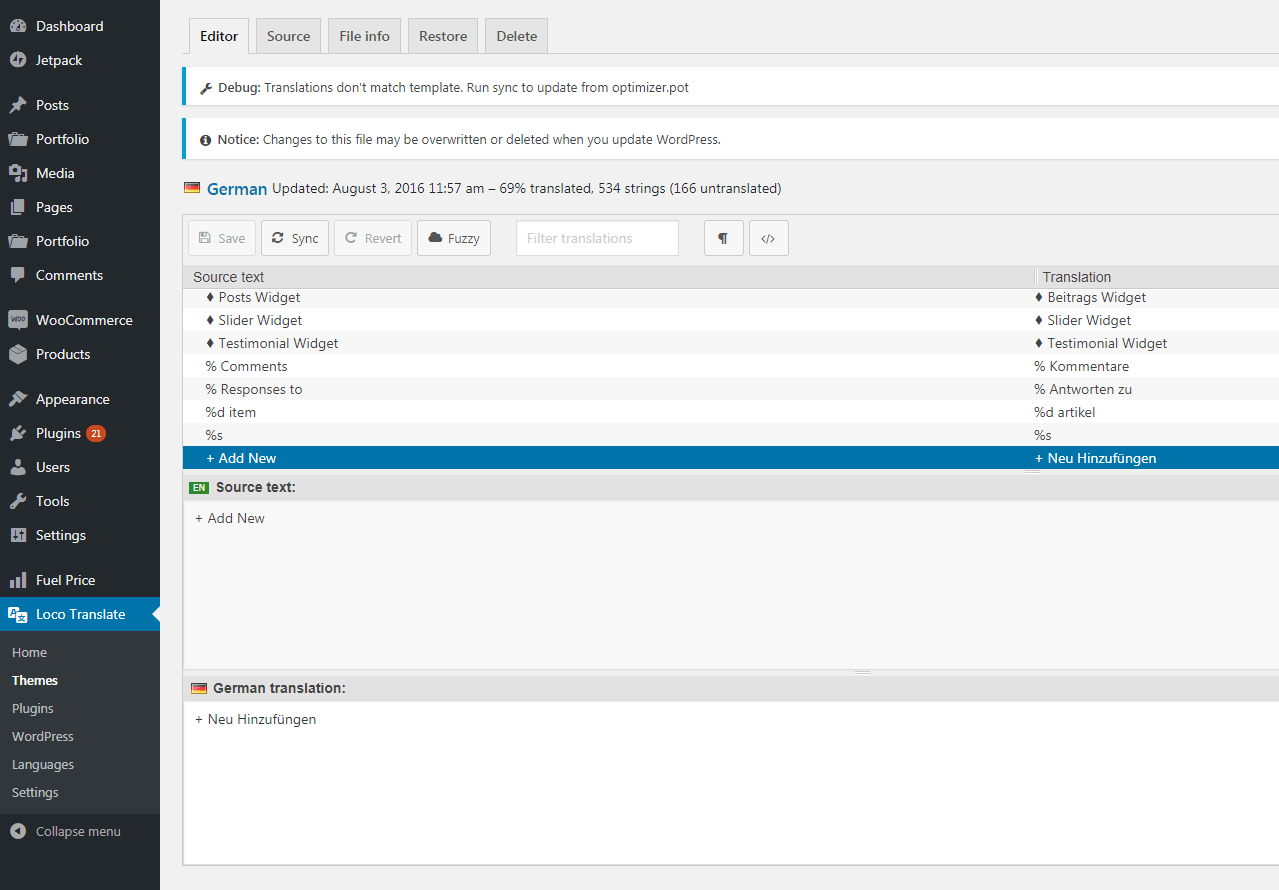
 Copyright © 2020 AmpleByte Studio.
Copyright © 2020 AmpleByte Studio.